Tunnels
Connect your localhost with the rest of your teammate and the world
This section assumes you already used Onboardbase CLI in your project, check the installation
You'll need a web server running on your machine. It should be available at
http://localhost:[any port]. If you don't have one running, you can use Python SimpleHTTPServer to set one up.Run
python3 -m http.serverfrom inside your project directory. This will start a web server on port8000and It will be available athttp://localhost:8000
Onboardbase Tunnels helps to connect local servers with the rest of the world without worrying about DNS issues or server configurations.
This is also useful when you have strict compliance about hosting an application in a public place and you don't want to worry about setting up firewalls.
tunnels:create
This command creates a tunnel for a localhost port/server
onboardbase tunnels:create -p [PORT] -s [SUBDOMAIN_NAME]Options
-p,--port: An open localhost port on the host machine-o,--open: If you would love to open the live URL in a browser.-s,--subdomain: The name of the subdomain to use for the public URL. e.g-s basewould give you base.[tunnels.onboardbase.com]--log-request: When this flag is supplied, the requests to the service tunnels point to will be logged to the console. We log the time of the request, the request method and path.--reserve-url: Specify this flag if you want the subdomain you provided reserved for you so that no other person can use it. This requires that you are logged in on the Onboardbase CLI and you can only reserve two URLs at any given time.
Example
onboardbase tunnels:create -p 8000 -s betatestExample (with request logging):
onboardbase tunnels:create -p 8000 -s betatest --log-requestHere's an extensive guide
Example (with url reservation):
onboardbase tunnels:create -p 8080 -s mydomainreserved --reserve-urltunnels:list-urls
This command will list all the reserved URLs (subdomains) you have created from supplying the --reserve-url , it also shows the status of these reserved urls (subdomains). You can only have 2 active subdomains at a given time:
onboardbase tunnels:list-urlsSample output:
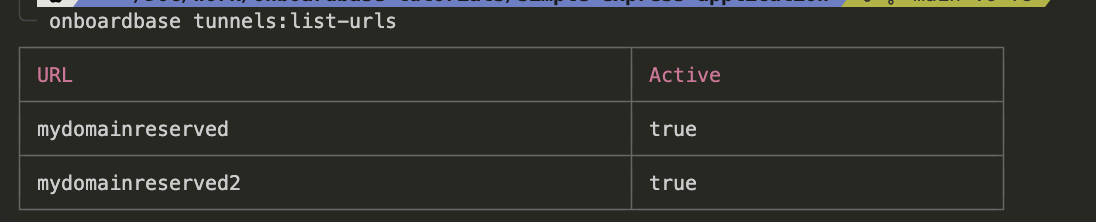
tunnels:delete-url
This command lets you delete a subdomain you have previously reserved. Since you can only reserve two (2) URLs (subdomains) at a time, you will need to delete one of your reserved URLs if you already have two reserved and you want to reserve another URL:
onboardbase tunnels:delete-url tunnels:reserve-url
Prerequisite
This command requires that you are logged in on the CLI. Visit the Authentication page for more information.
You can use this command to reserve a url (subdomain) before you create a tunnel to a local service.
Options
--urlor-u: This option is used to specify the subdomain you want to reserve.
Example:
onboardbase tunnels:reserve-url -u yetanothersubdomainIf you have already reserved two URLs (subdomains) this command will fail if you attempt to reserve another url.
After reserving a URL, you can then use the subdomain when you are creating a new tunnel. For example, you can use the reserved url above:
onboardbase tunnels:create -p 8080 -s yetanothersubdomain Updated 9 days ago
