Helm Charts
Onboardbase guide for Helm Chart
To get started, you will need to add the Onboardbase repository with the following command:
helm repo add onboardbase https://files.onboardbase.com/helm-chart

The run helm repo update to update your helm repo and fetch the newly added chart.

Finally, install the chart in your cluster by running:
helm install <release_name> onboardbase/onboardbase
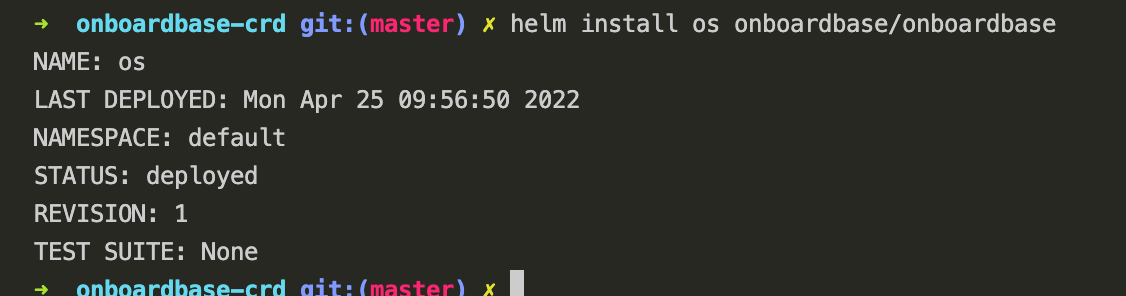
By default, the controller is installed in the default namespace. If you want to specify another namespace, create a file called values.yaml and specify another namespace
# values.yaml
namespace: <new_namespace>
Now, install the provider with the following command:
helm install <release_name> onboardbase/onboardbase -f values.yaml
Run the command kubectl get crd to verify that the CRD was installed properly. Also, run the command kubectl get pod to view the Onboardbase controller pod.
If you installed the controller in a custom namespace, specify that namespace when running the above commands.
Now, create a file called onboardbasesecret.yaml and create an OnboardbaseSecret resource with the following schema:
# onboardbasesecret.yaml
apiVersion: "stable.onboardbase.com/v1"
kind: OnboardbaseSecret
metadata:
name: <resource_name>
spec:
name: <name_of_secret_to_create>
apiKey: <onboardbase_apikey>
passCode: <onboardbase_passcode>
project: <project_to_inject_secrets_from>
environment: <environment_to_inject_secrets_from>
namespace: <namespace_to_inject_secrets_into(optional)>
Now, apply the file with the following command:
kubectl apply -f onboardbasesecret.yaml
Run the command kubectl get secret -n <namespace_you_specified> to view the secret Onboardbase has just created.
Updated 6 months ago
