Transferring Projects Between Organizations
Onboardbase allows you to transfer projects between organizations
Onboardbase allows you to transfer projects between organizations. You can transfer projects to other organizations you belong to or to any other organization by providing the organization name.
Please note that only the owner of a project can initiate a transfer and project transfer is only available to you if you are on the Enterprise plan.
Initiating a Project Transfer
You can initiate a project transfer from a project dashboard. You need to click on the project settings button on the top right below the profile section
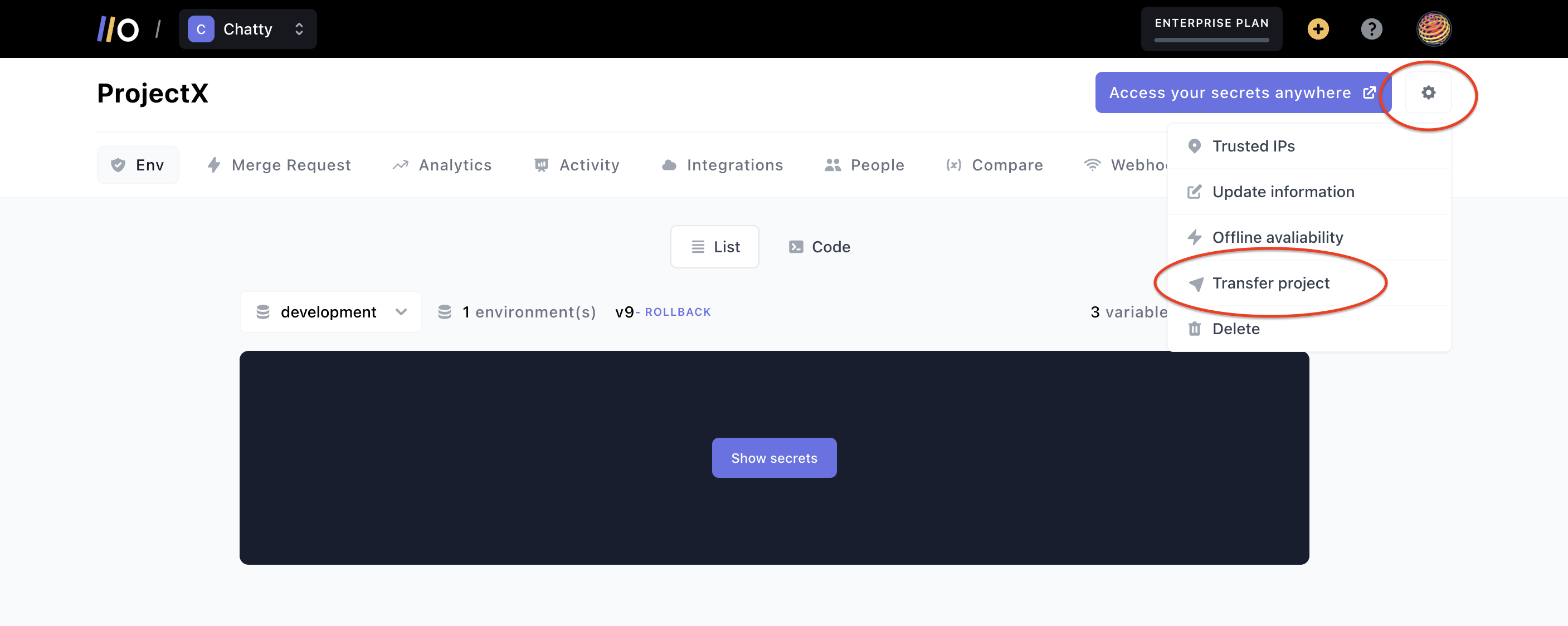
After the drop-down opens, click on Transfer project from the menu options, this will open up the project transfer modal where you can initiate a transfer:
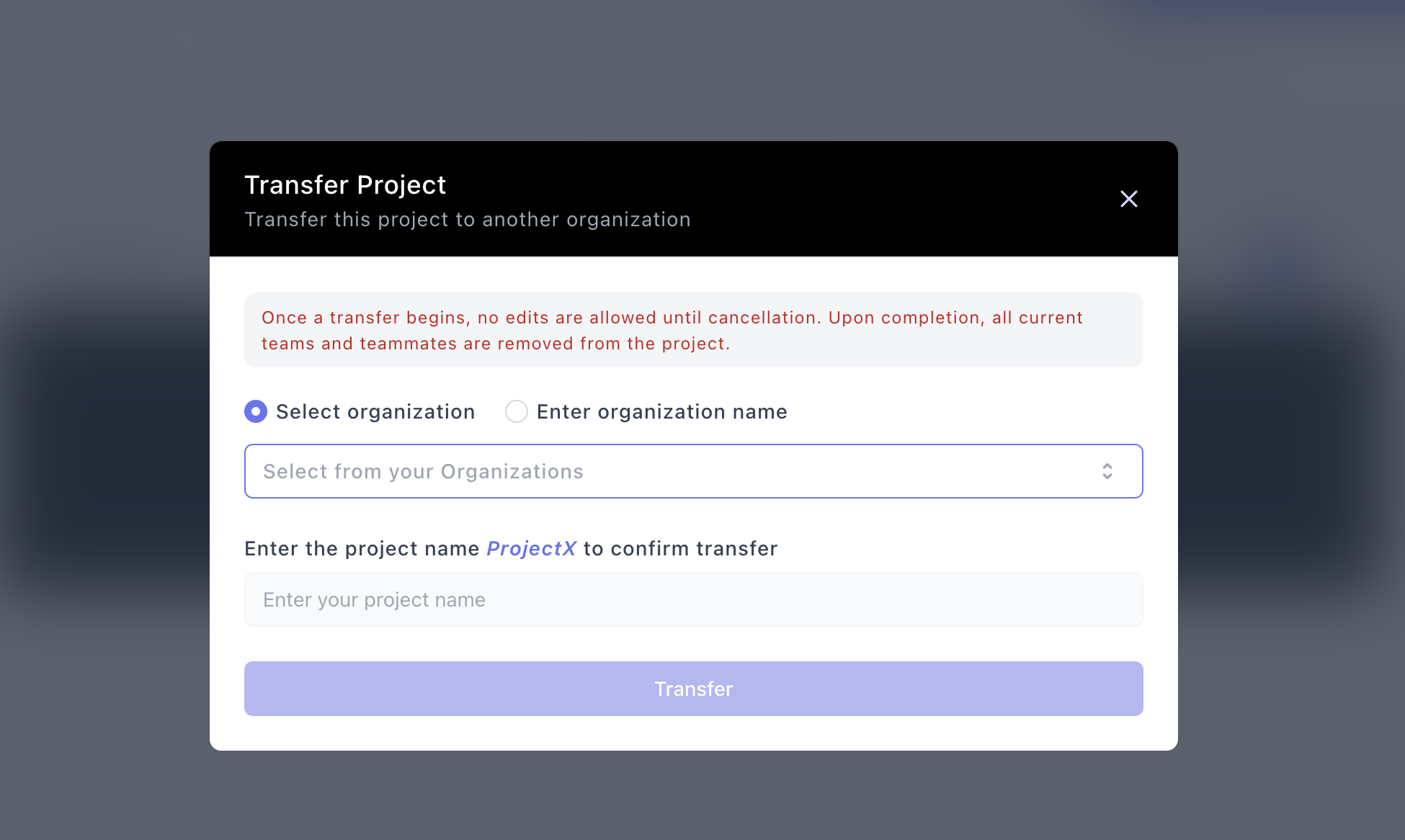
As the prompt says, once you initiate a transfer, you won't be able to make any edits to the project unless you cancel the transfer. You can only cancel a project transfer if it has not been accepted by the recipient organization's admin.
Also, when a project transfer is completed, all teams and teammates that were previously added to the project from the previous organization will be removed from the project.
After selecting from an organization you belong to (or entering an organization name), you need to type in the project name exactly into the prompt that says Enter your project name in order to confirm the transfer. After doing that, click on Transfer to initiate the transfer:
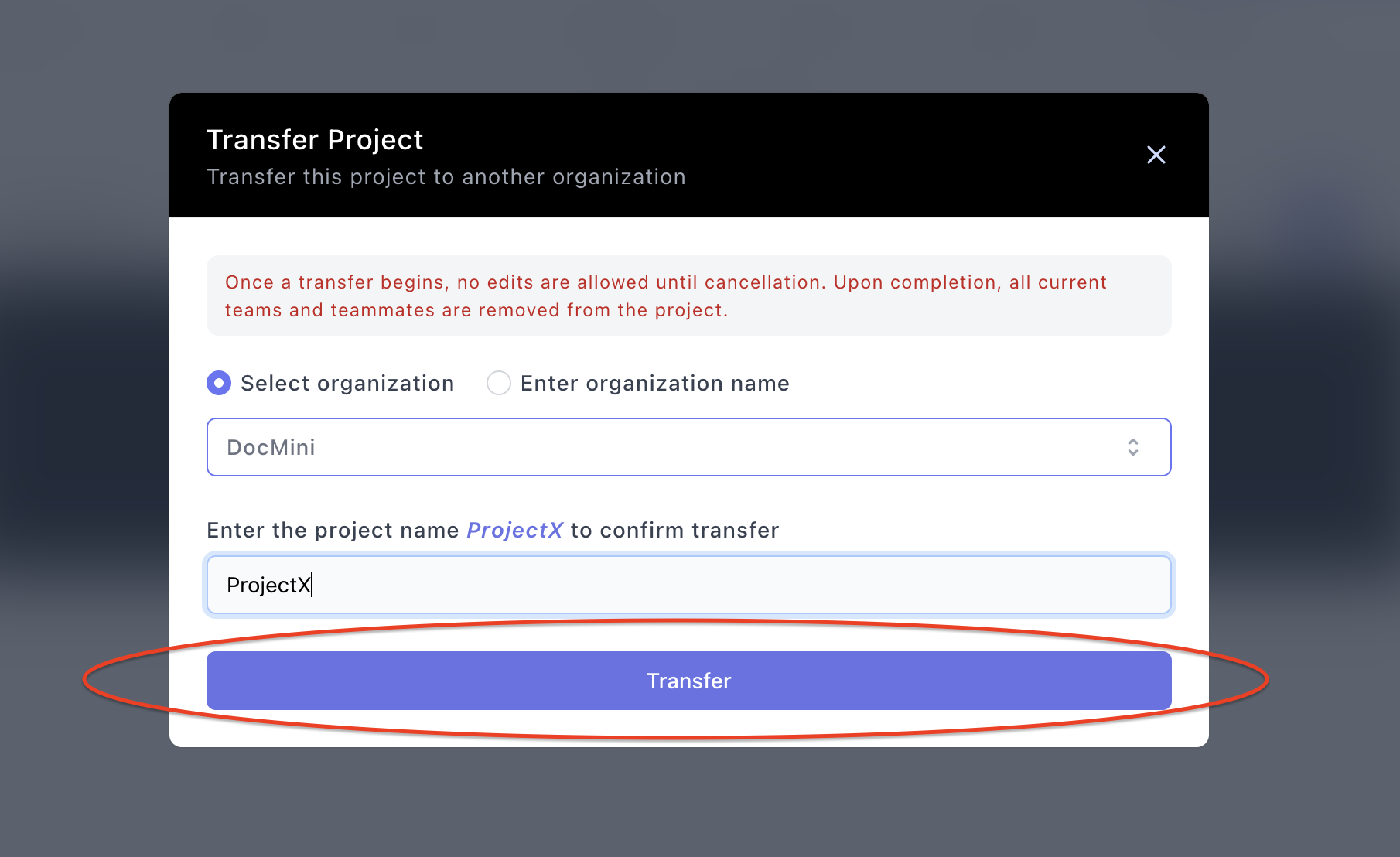
After initiating the transfer, the project will be greyed out from your list of projects to indicate you can't make any edits to it unless you cancel the transfer request.
Once a project transfer request has been initiated, we will notify the recipient organization via email and notification on their dashboard about the transfer request.
We will notify you via email when the recipient organization accepts or rejects your request.
Cancelling a Project Transfer Request
If you want to cancel a transfer request, navigate to your home screen, where there is a list of projects. Projects that transfer has been initiated on are greyed out, you can cancel a request by clicking on Cancel transfer request on the project list.
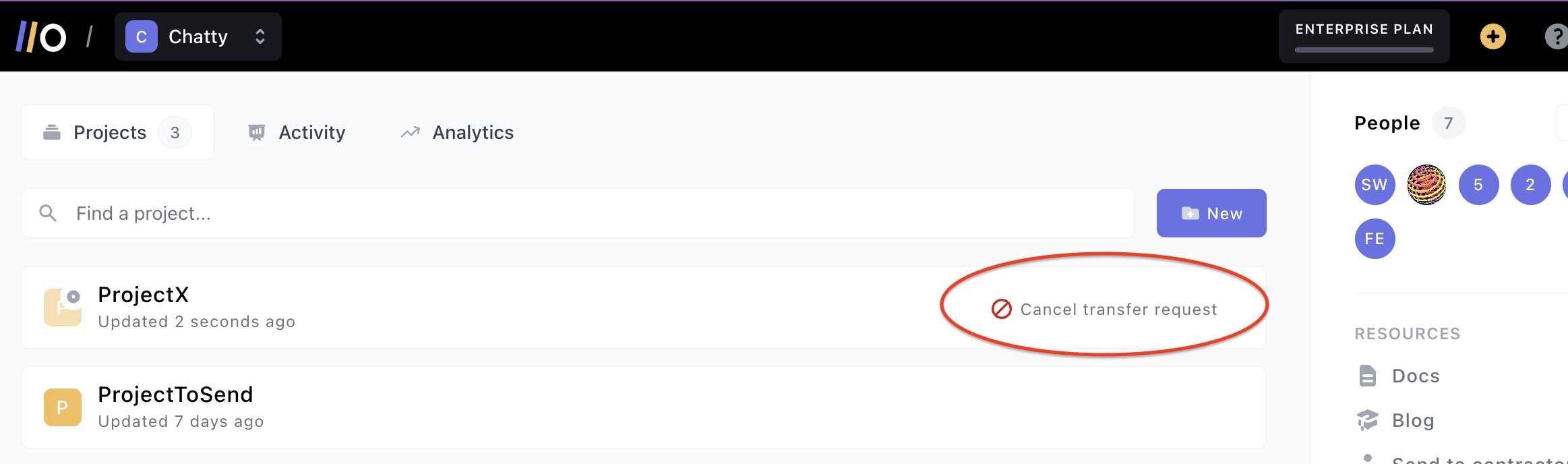
Accepting a Project Transfer Request
If you are the admin of an organization, you can see all the transfer requests sent to your organization from your project list homepage.
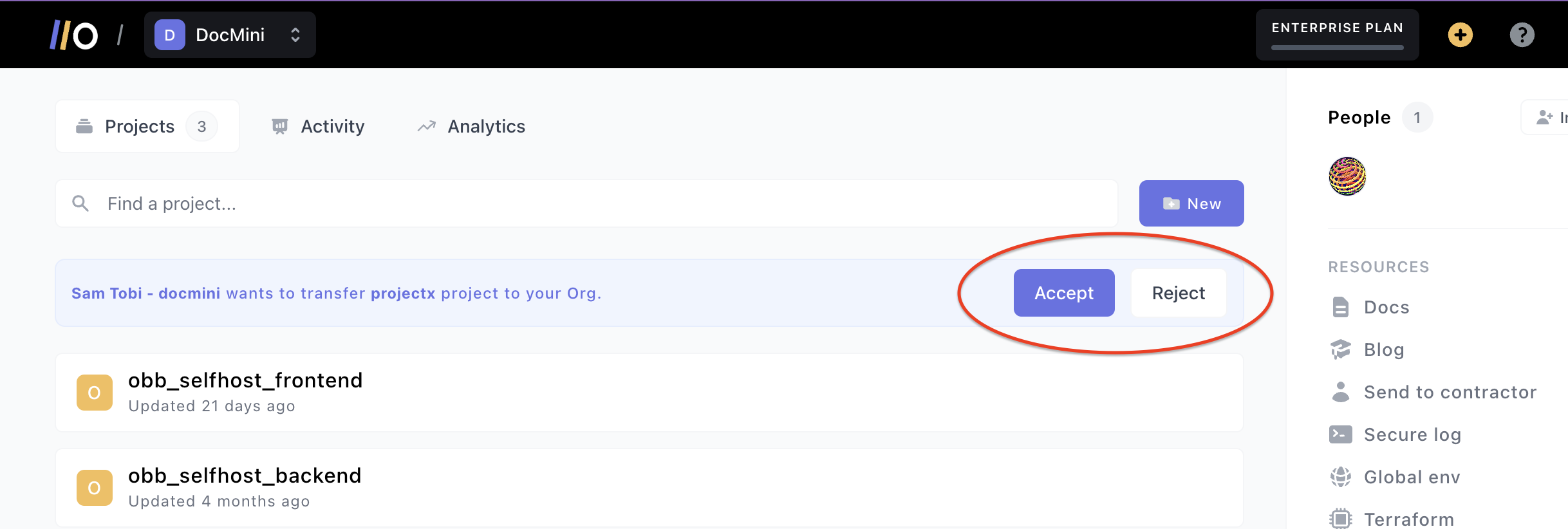
You can either accept or reject a project transfer. Once you accept a project transfer request, the project will be transferred to your organization and will be listed as part of your projects:
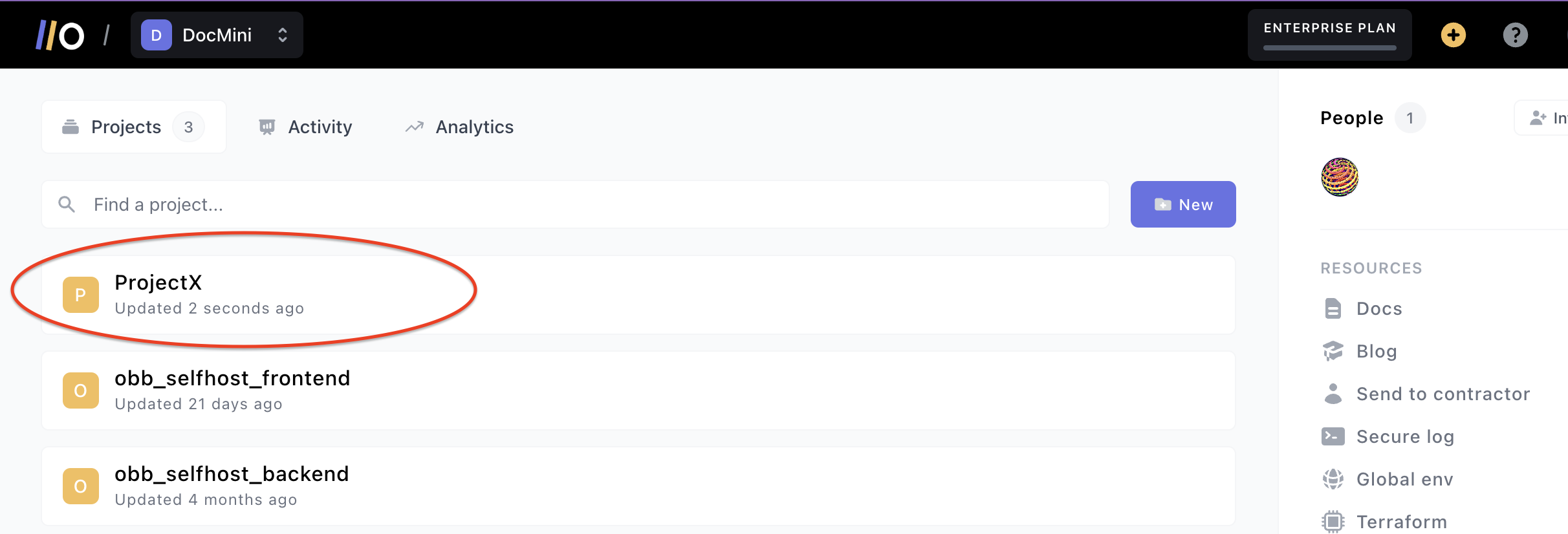
However, if you choose to reject a project transfer request, the transfer request will be unsuccessful and the sender will be notified about your decision.
Updated about 1 year ago
