Access control
Onboardbase provides fine-grained access control to resources you created on the Onboardbase platform. You can control access at different levels that include
- Organization Level
- Project Level
- Environment Level
In order to grant access to another user, say an employee, you have to first add them to your Onboardbase Organization. To get started, click on your Avatar at the top right corner in the Onboardbase dashboard. Select Manage Your Organization from the drop down.
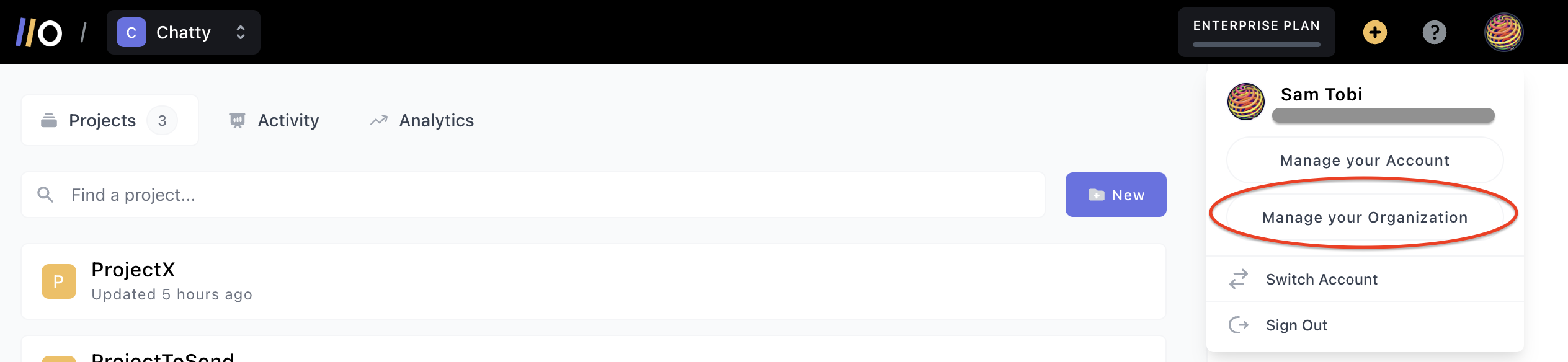
Click on the People tab, from there you can Invite teammates:
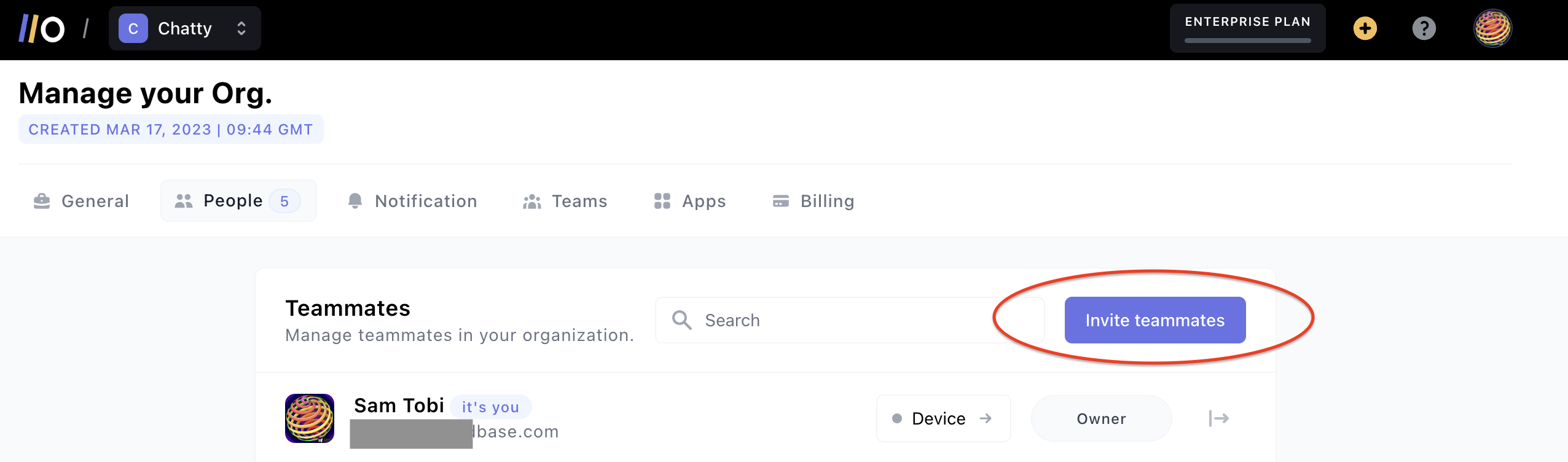
A modal pops up for you to provide the email of the user you want to invite. Only the email is compulsory.
Organization Level Access
The email address is the only compulsory field when inviting a user to your organization. If you provide only the email address, then the user will by default not have access to any Project or Environment on Onboardbase. You will need to grant them access to any project or environment you want them to access manually. We will show how you can do that later in this guide:
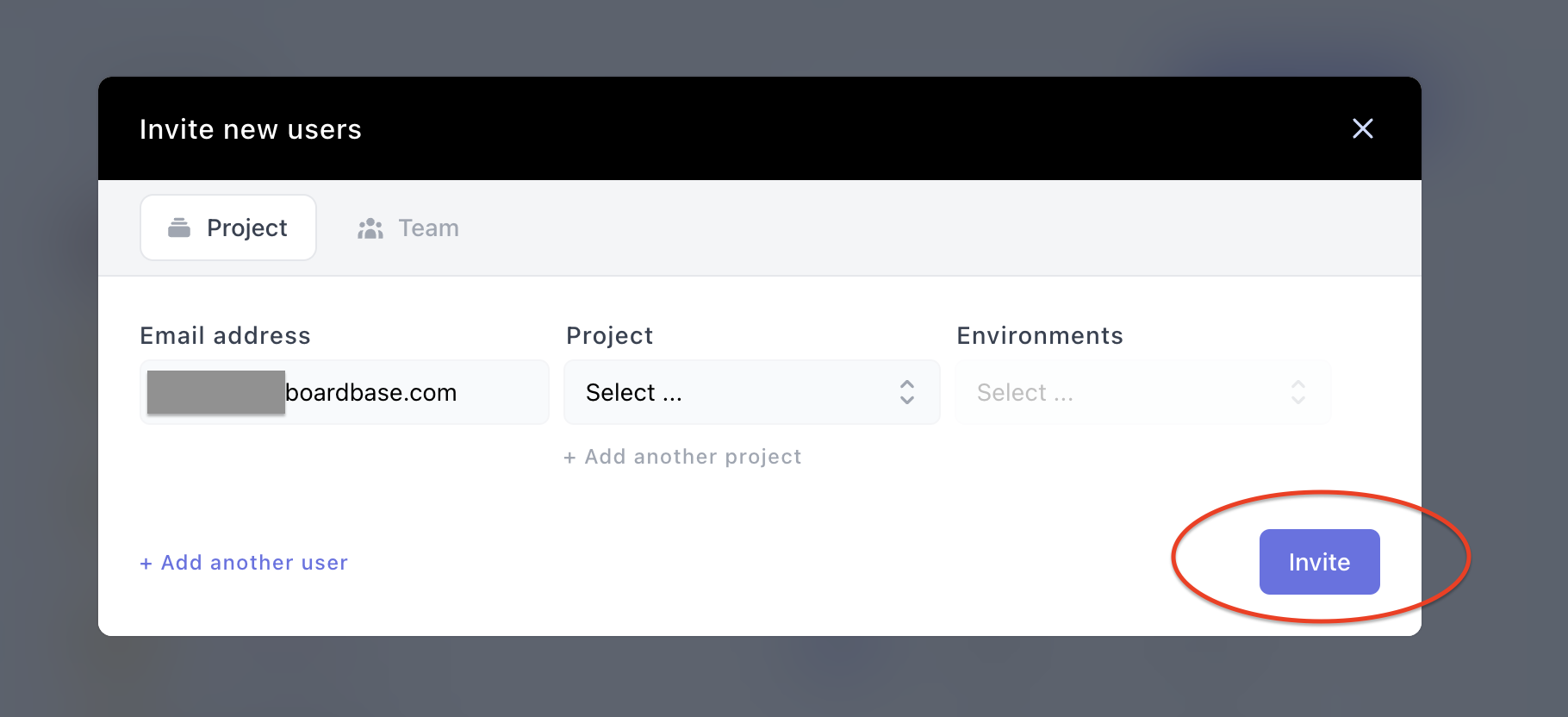
Project Level Access
While inviting a user to your organization, you can select a project alongside the email address you provided (and without selecting an environment), this way the user will only be invited to collaborate on the project you selected.
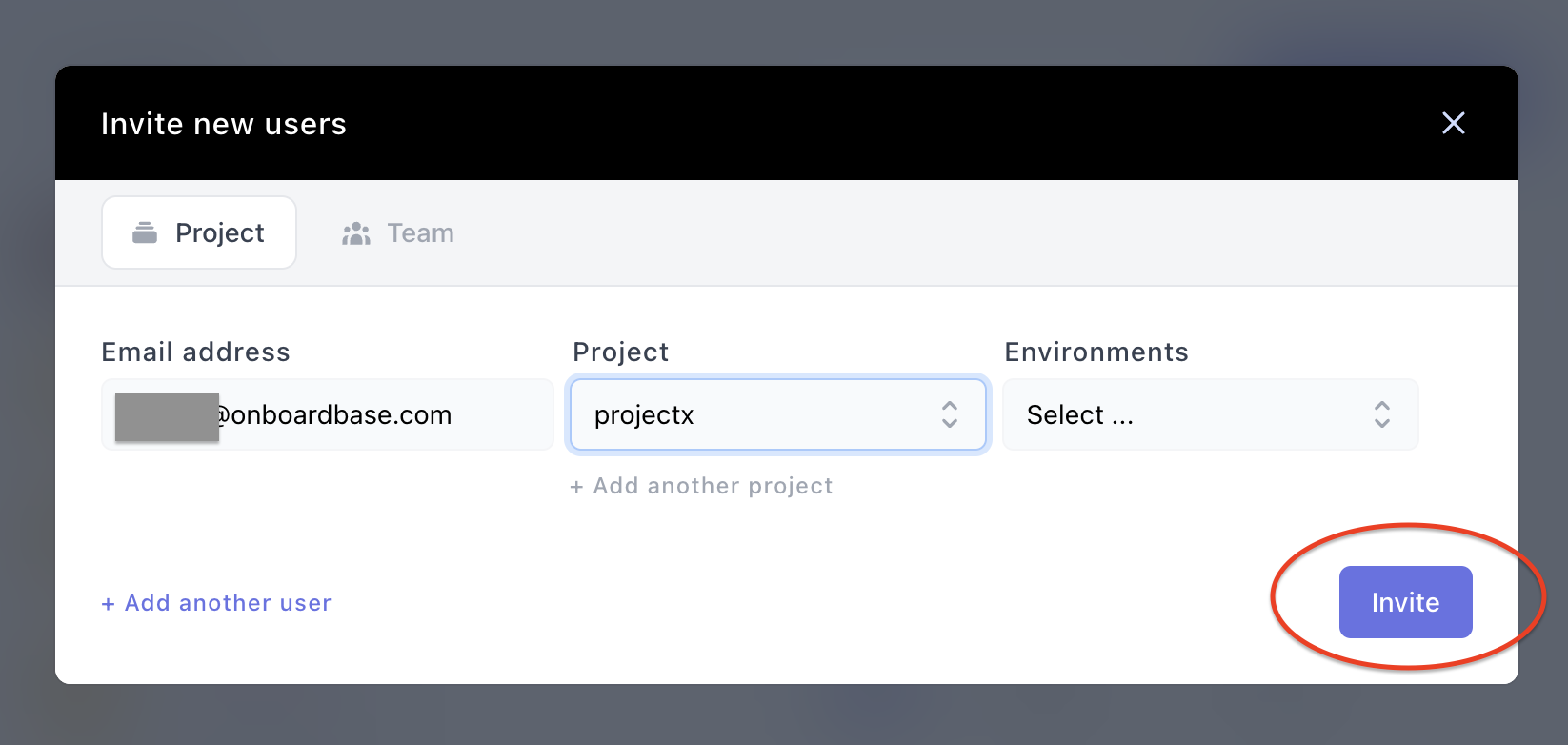
Environment Level Access
You can select an environment (after selecting a project) if you want to provide Environment level access only, otherwise, don't select any environment:
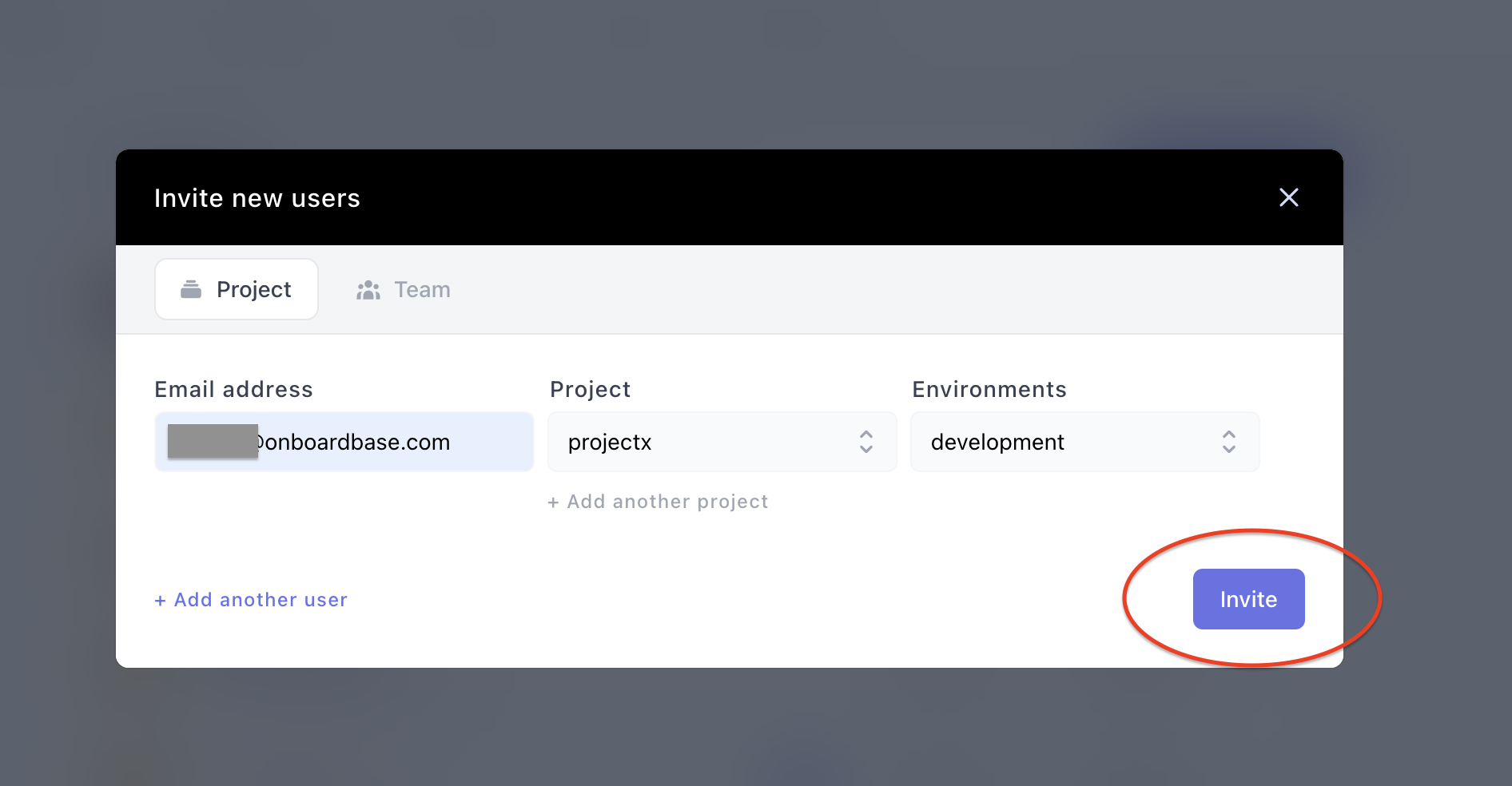
Roles
You can also assign Roles to users you invited, from the teammates list, click on the drop down that shows Employee. The default role for every user you invited is the Employee role.
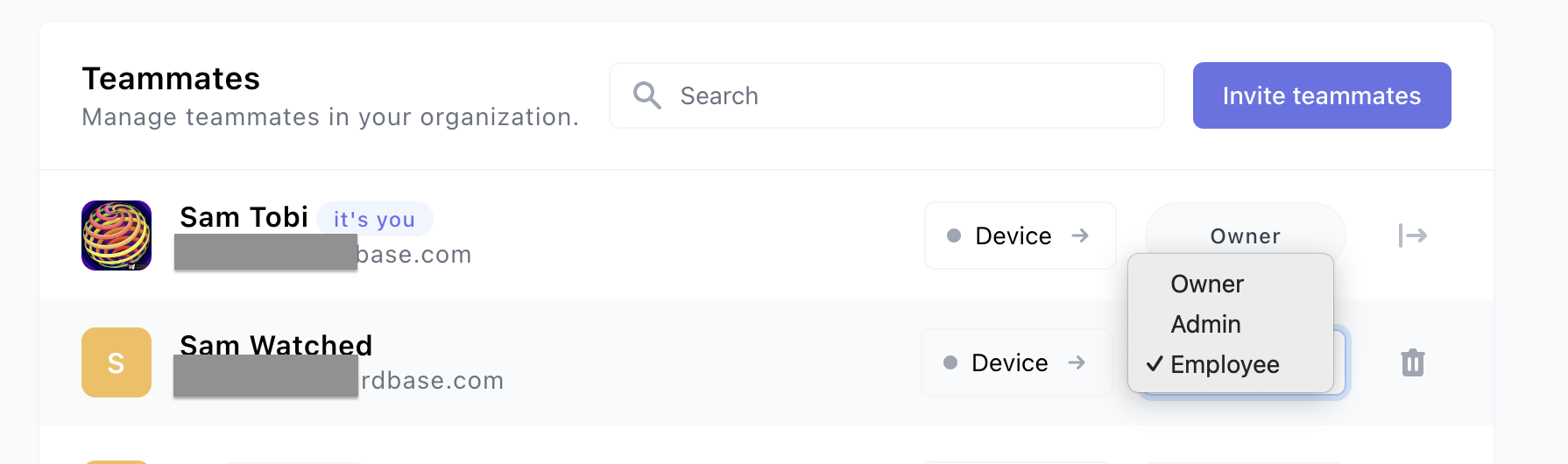
There are three (3) types of roles that you can assign to any user, they are:
- Owner: Can perform any action including creating, deleting, and updating projects, and environments. Including billing. There can only be one Owner for any giving organization.
- Admin: Can perform any action except manage billing or making another user Owner
- Employee: Can only view projects and environments they have access to. No write access.
Organizing Users into Teams
You can also organize users into Teams, this enable you to add people to team and remove them from teams easily. It is easier to manage access of multiple user via teams. To create a new team or add a user to an existing team, click on the Teams tab from the Organization management view. Click on Create a team to create a new team:
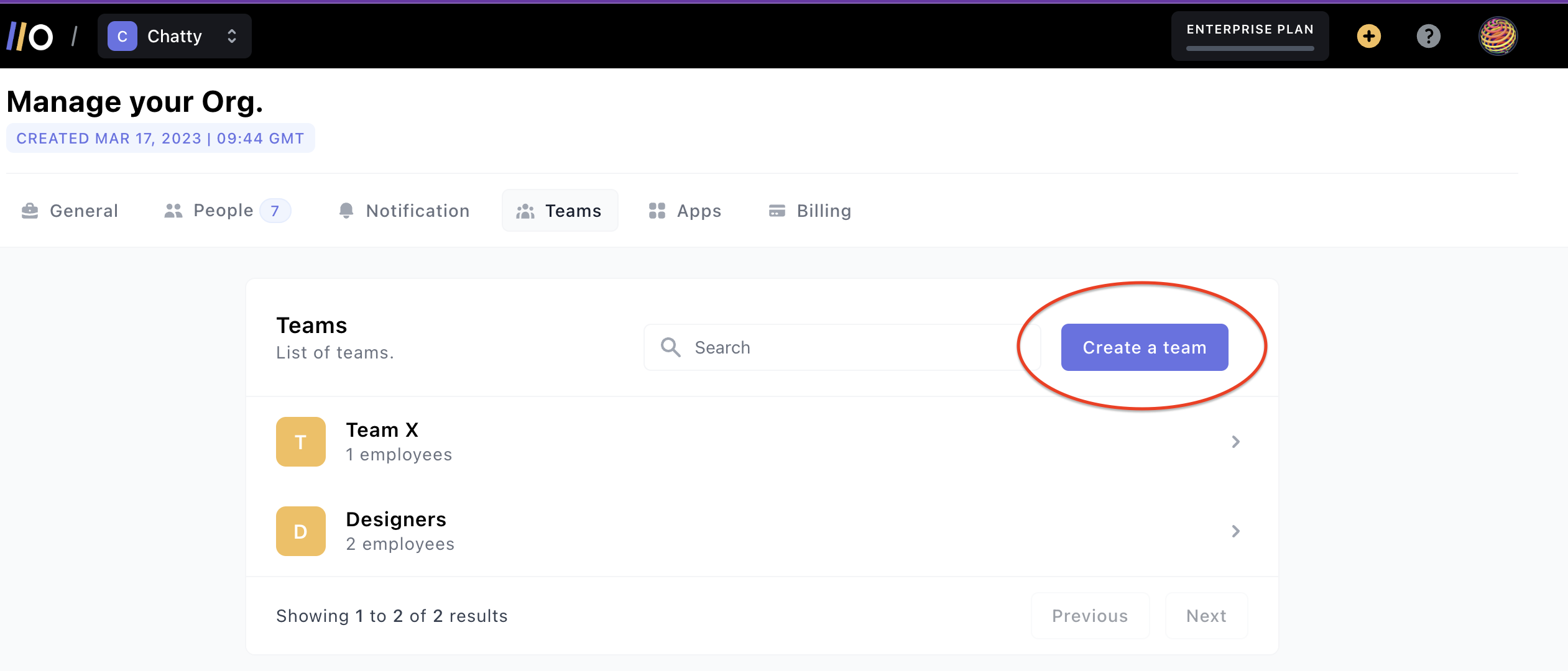
You are presented with a view that will allow you provide a team name, and then you have a list of teammates to add to the team. You can also search through the list of teammates. After selecting the teammates and providing a team name, click on Create:
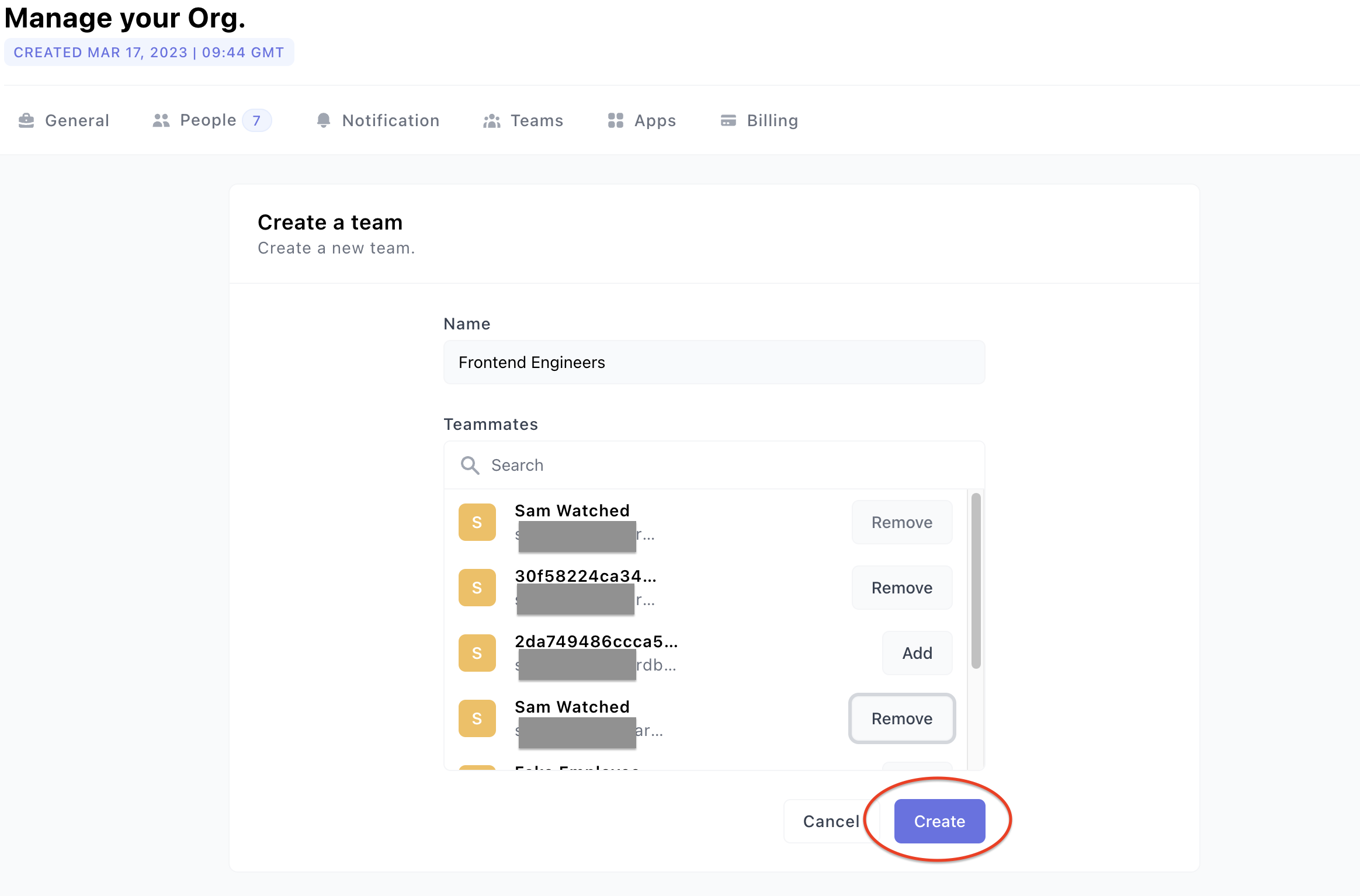
You can always come back to add more teammates to a team.
Access Control from the Project Dashboard
You can also provide access to a project from the project's dashboard. From any project's dashboard, click on the People tab to manage access to the project:
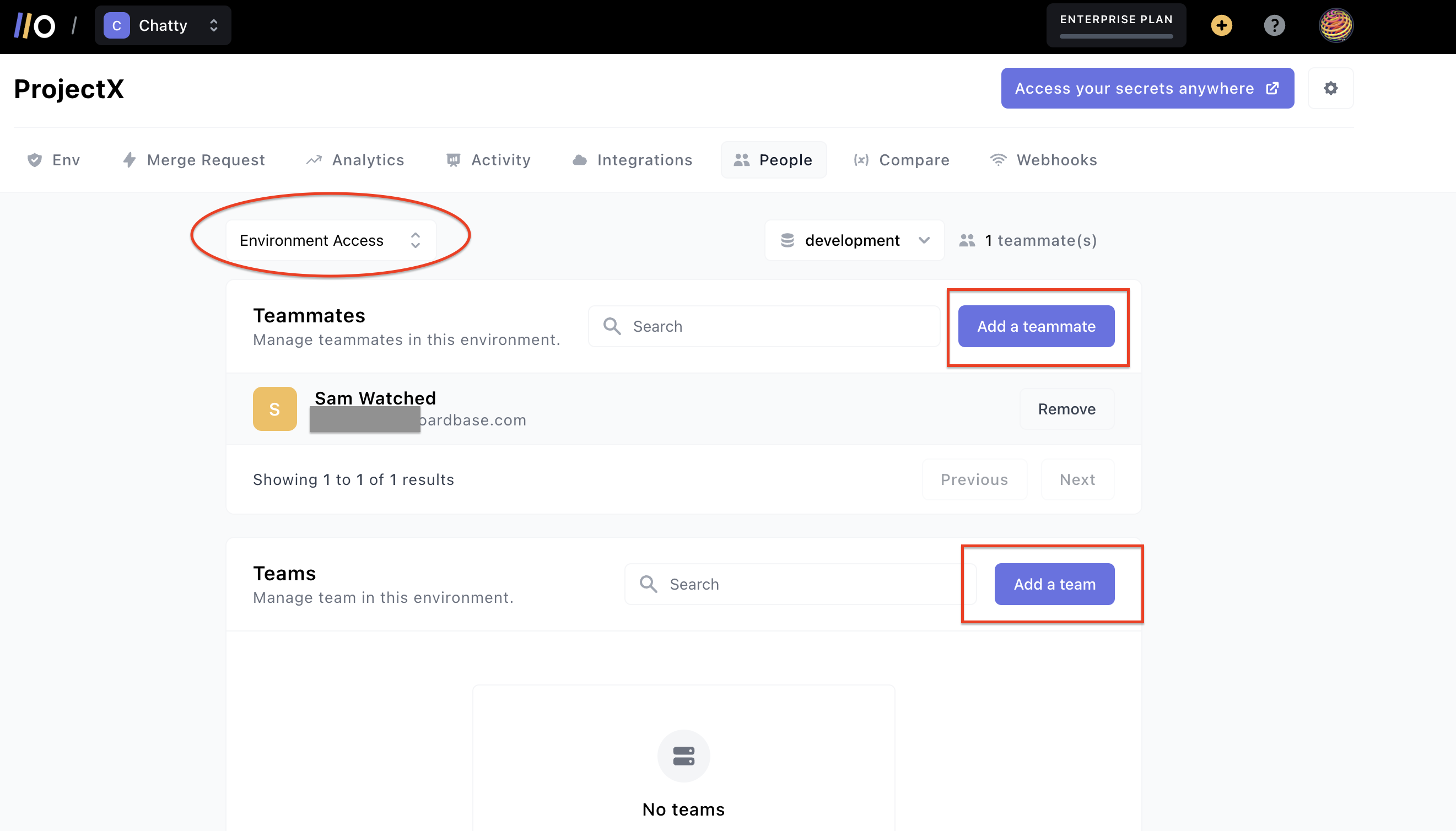
You can add a new team mate by clicking on the Add a teammate button. You can also add a team by clicking on Add a team button. By default, you are granting Environment Access.
The environment which access is being granted to is shown. In this example, we are granting access to the development environment. We can change that by clicking on the dropdown showing the list of environments.
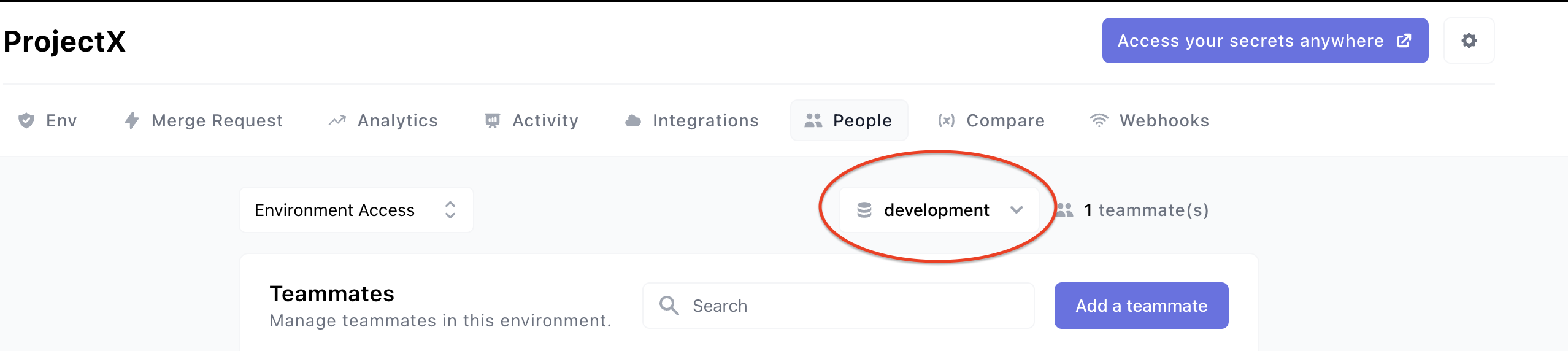
You can also grant Project Level access, by clicking on the dropdown showing Environment Access and selecting the Project Admin Access. Any teammate you give access here becomes an admin of the project:
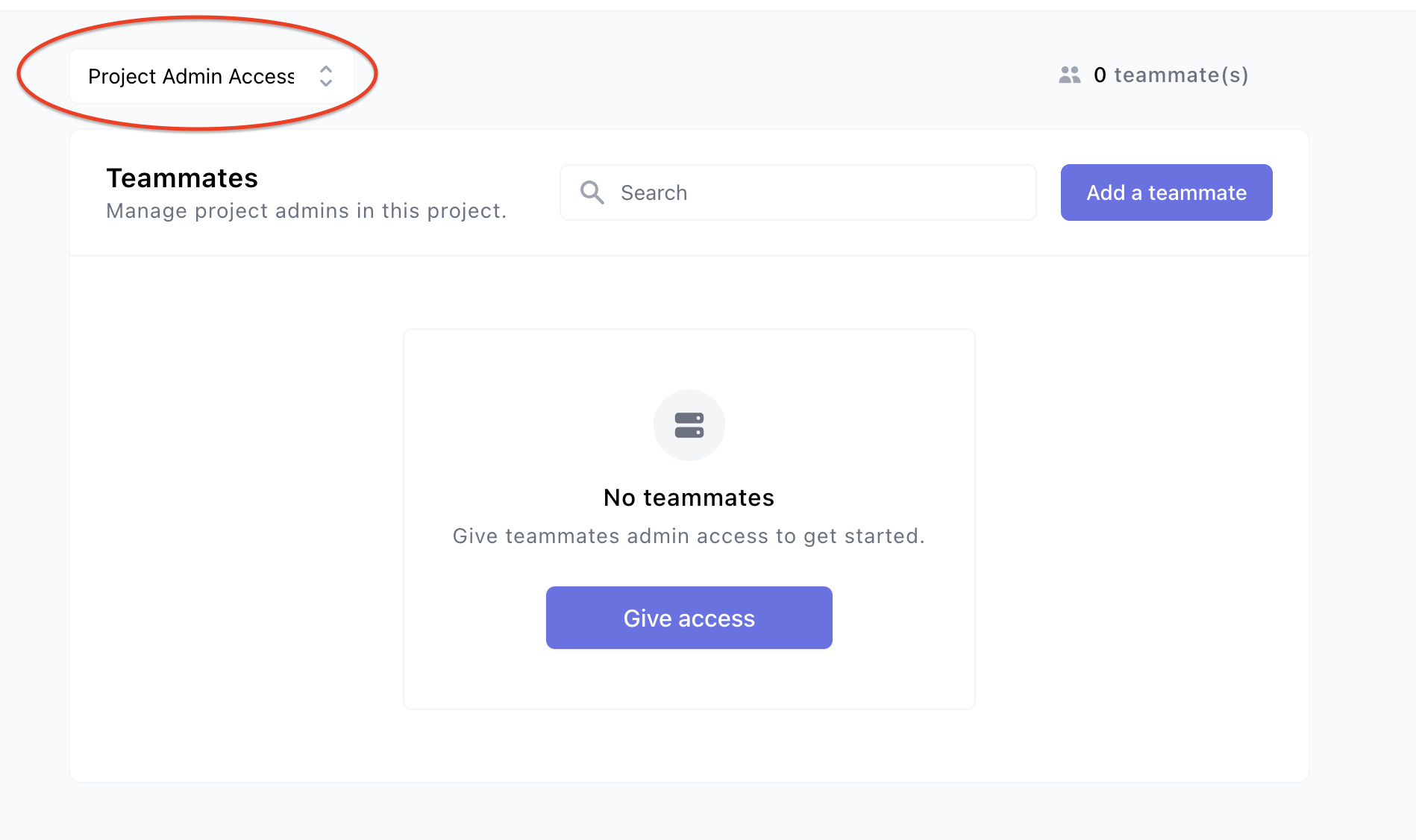
Updated about 1 year ago
