1. Getting started 👋🏽
Learn how fast it is to integrate Onboardbase! It only takes 5 minutes to read, and another 5 minutes to install on your machine.
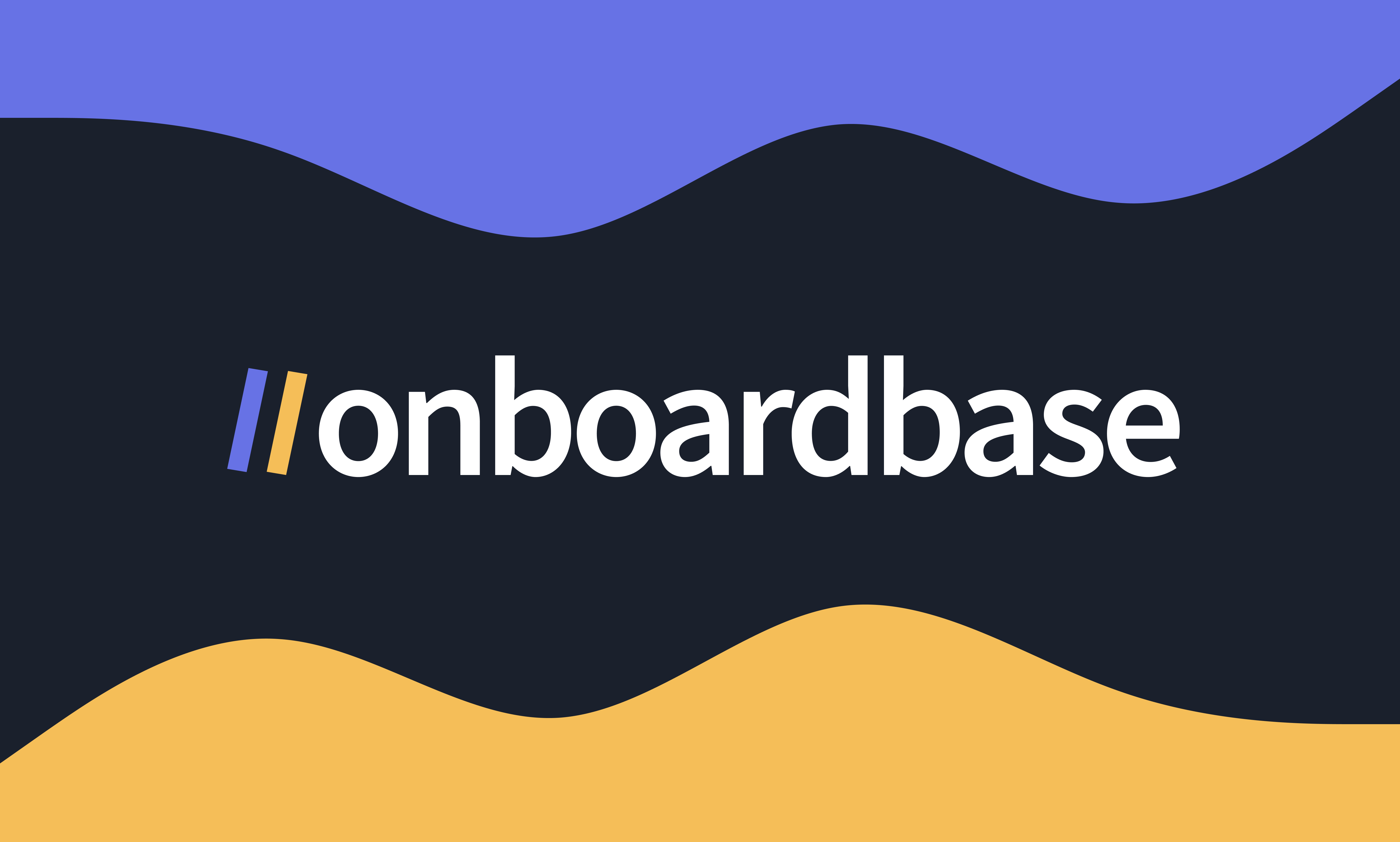
Welcome to Onboardbase!
At Onboardbase, we remove the need for env files, hardcoded secrets, and copy-pasted credentials to make your life as a developer much easier.
In this documentation, you’ll find everything you need to integrate our service into your development processes, regardless of your tech stack or preferred framework.
What is Onboardbase?
Onboardbase is an all-in-one SecretOps infrastructure for securing environment configs/secret credentials across all stages, from development to production. It's designed for modern dev teams with rapidly changing requirements in collaborative environments.
As you'll read in this doc, our CLI or SDK provides easy access to secrets from local development to production in every development stage. Our dashboard makes it easy for teams to centrally manage app configurations for any application or platform.
1. Start with the CLI
The Onboardbase CLI provides access to your secrets in every environment, from local development, CI/CD, staging, and production. It is a lightweight binary available for almost every operating system and package manager, including docker.
It takes less than 5 minutes to add Onboardbase to any project:
- Install the CLI
# Install
npm i -g @onboardbase/cli@latest# Install
yarn global add @onboardbase/cli@latest# Install
brew install onboardbase/brew/onboardbase
# Update
brew upgrade onboardbase# From your terminal run:
(curl -Ls --tlsv1.2 --proto "=https" --retry 3 https://files.onboardbase.com/install.sh || wget -t 3 -qO- https://files.onboardbase.com/install.sh) | sh -s -- && source ~/.bashrc# Add Onboardbase's scoop repo
scoop bucket add onboardbase https://github.com/Onboardbase/scoop-onboardbase.git
# Install latest Onboardbase CLI
scoop install onboardbase
# Update
scoop upgrade onboardbaseFor Windows, you can also use the installer option:
- Run theinit command
- Run your project usingOnboardbase's run command
- Invite teammates (optional)
- Verify installation
You can verify that your Onboardbase CLI was successfully installed by checking the version.
onboardbase --versionNow you are ready to set up for your local development 🙌🏽
2. Register on Onboardbase
To begin with, if you don't have an Onboardbase account, please create one here.
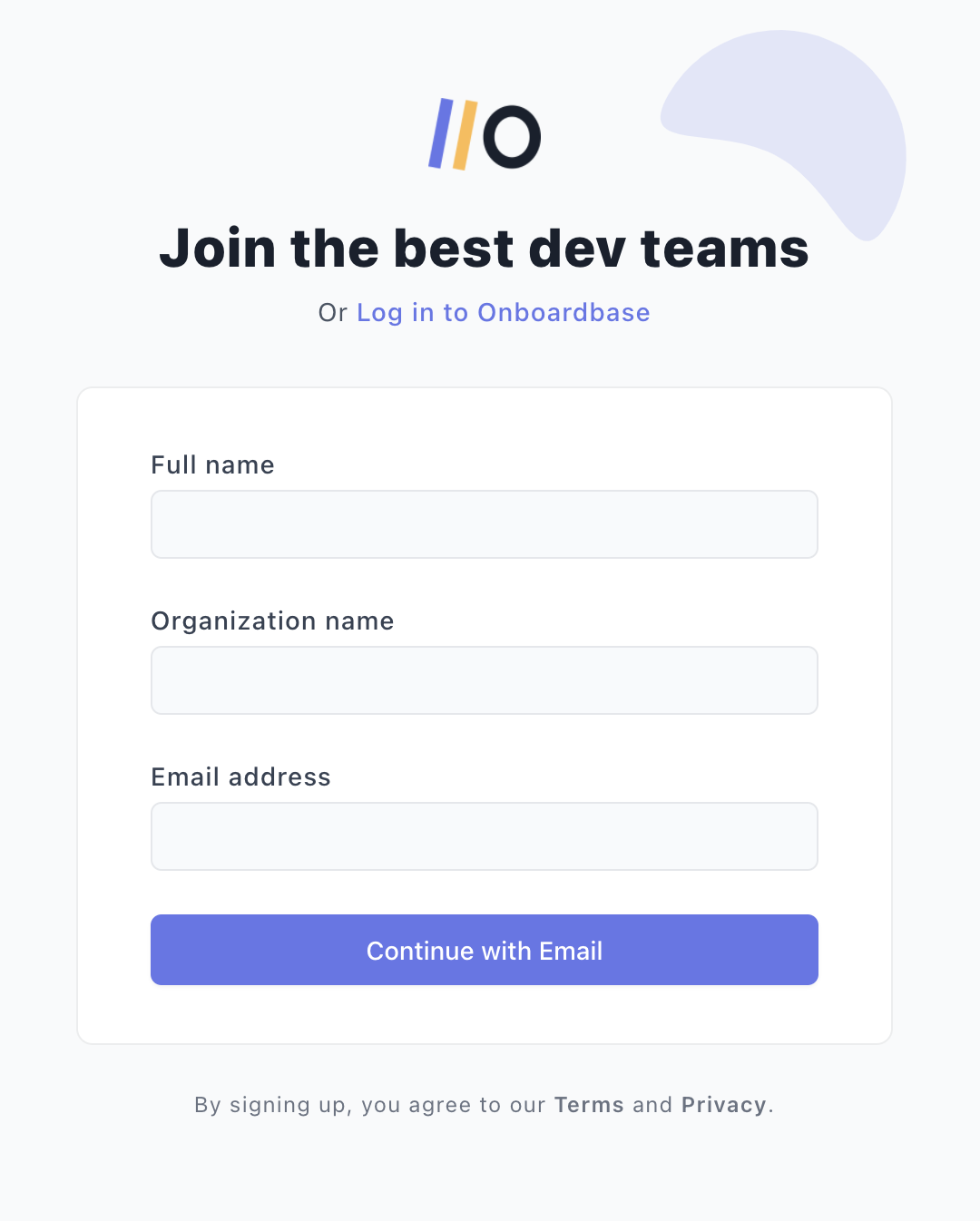
Enter your full name, organization name, and email address, then click Continue with Email. A confirmation mail will be sent to the email address. Click on the link to continue to Onboardbase dashboard.
1. Create your first project and environment
After creating an account and from the dashboard, click on New button at the left sidebar.
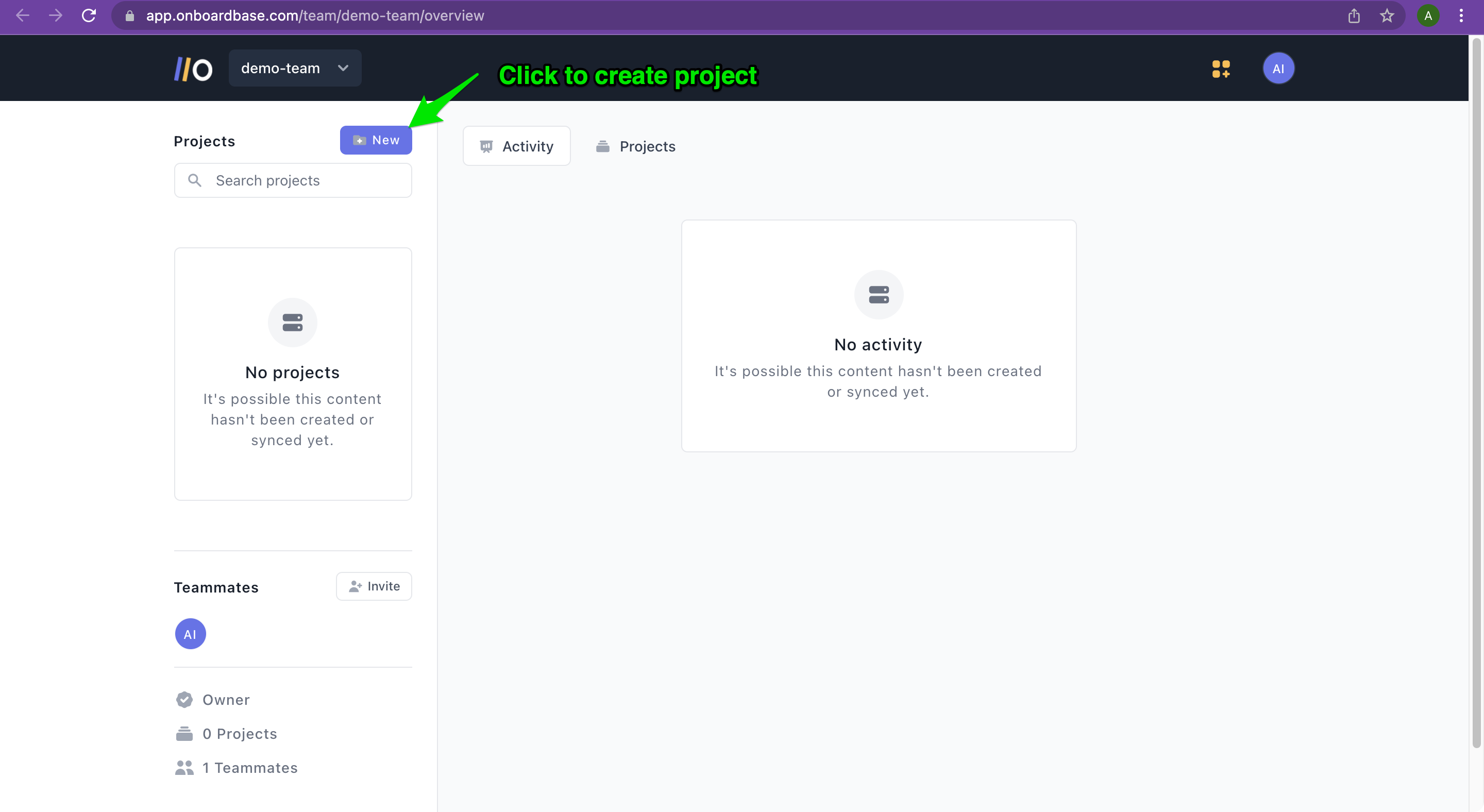
Enter the name and description of the project, select the Environment Variables for this process, then click on Create.
After the project has been created, a new form will appear to create your first secret. Enter the Key and Value for the secret, then click on the Save button.
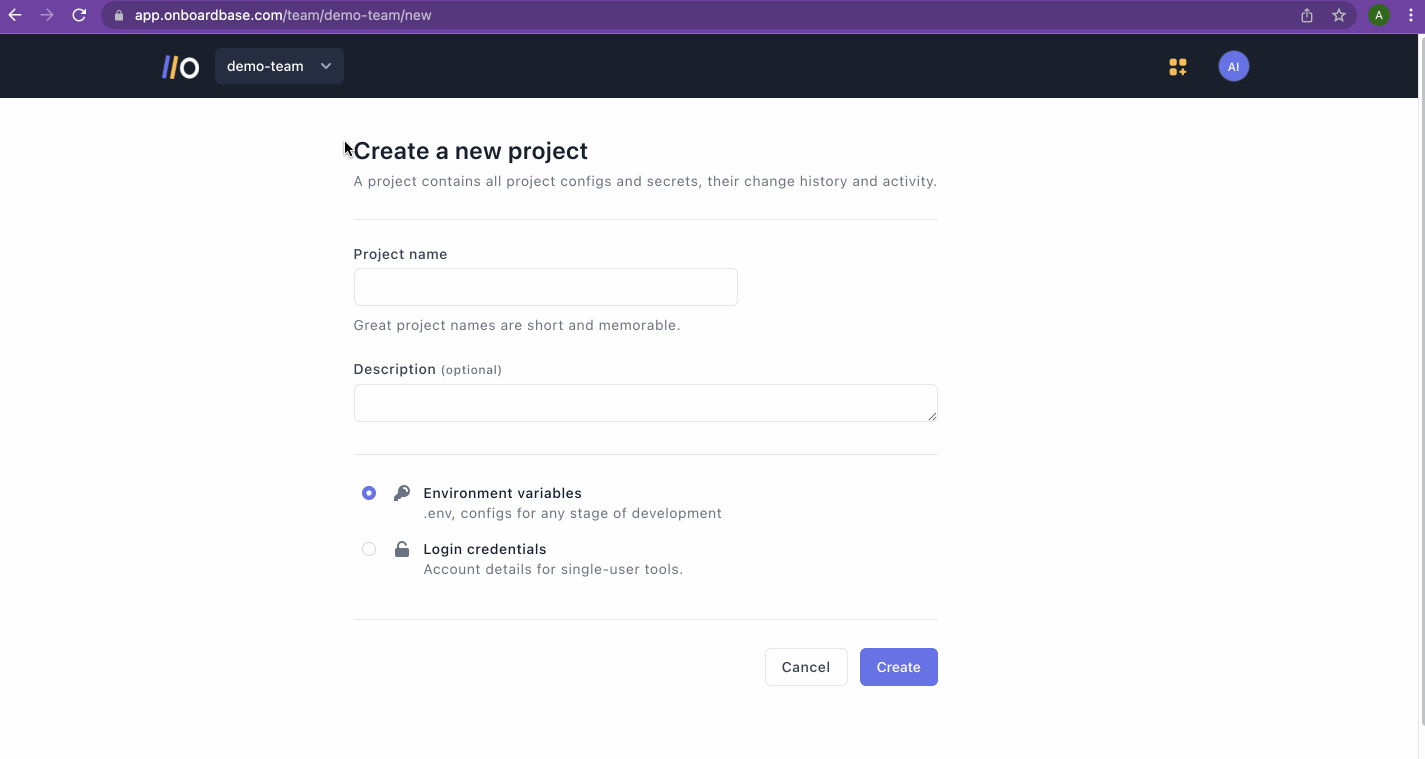
2. Create environments
By default, a new project has a development environment, but a project can have different environment secrets, like staging and production. Onboardbase supports this multi-environment setup.
From a project page, click on the development environment dropdown, enter the name of the new environment in the popup that appears, and select an environment to use as a base for the new environment - the secret from this environment would be copied over to the new environment.

Great Job! Chief 🥳
You have successfully created your first project and environment.
Updated 21 days ago
